0038: Dialogs IV - Saving a File
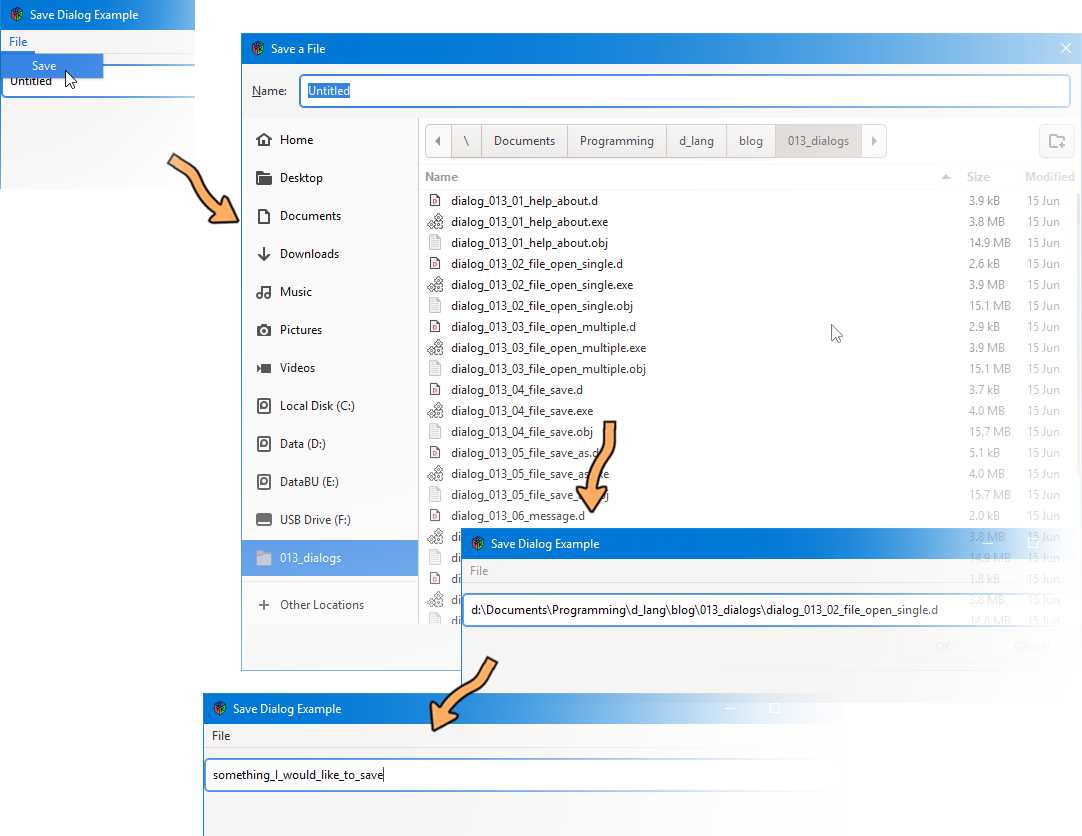
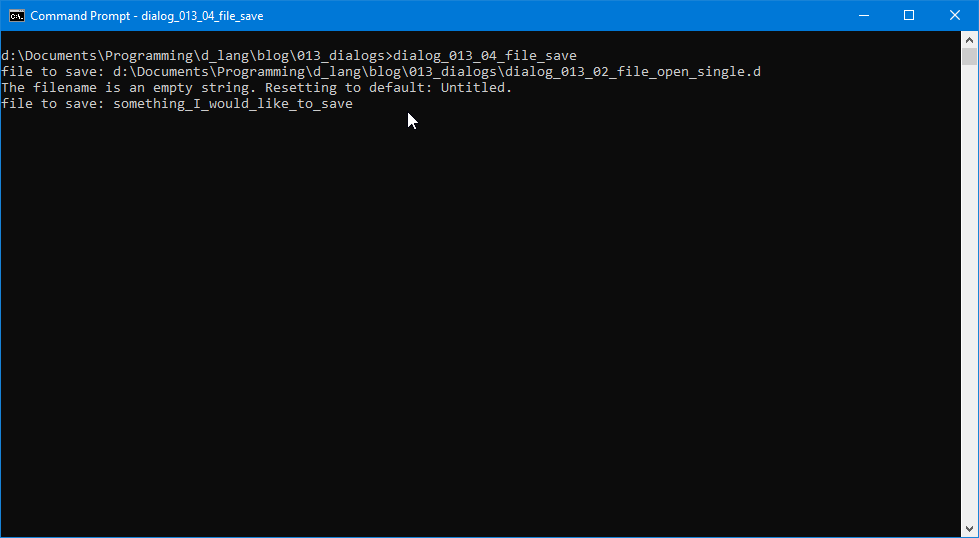
Introduction
Today’s dialog example illustrating File > Save is very much like the one we looked at earlier for File > Open. Making the change naturally means that ‘Open’ becomes ‘Save’ and ‘open’ becomes ‘save.’ But there’s a bit more to it than a bit of search-n-replace.
Extra Widgets: Entry
To the top-level window, I added a TextEntry class derived from the Entry widget so the file name can be seen and changes easily tracked. Let’s look at it a bit at a time. Here’s the first part:
class TextEntry : Entry
{
private:
string _defaultFilename = "Untitled";
Window _parentWindow;
public:
this(Window parentWindow)
{
super(_defaultFilename);
addOnActivate(&changeFilename);
_parentWindow = parentWindow;
} // this()
You’ll note that, in preparation for breaking these classes out into their own modules, variable names are private. They each have a leading underscore, a convention that sets up an association between local and incoming variables that hold the same values or pointers.
The public section starts with the constructor which does nothing we haven’t seen before, although I will call your attention to the addOnActivate() call. This sets up a signal so that any time the TextEntry has focus and the user hits the Enter key, the callback is triggered. Speaking of which, here’s the callback:
void changeFilename(Entry e)
{
if(getText() == null)
{
writeln("The file name is an empty string. Resetting to default: Untitled.");
setText(_defaultFilename);
}
else
{
writeln("Filename has changed to: ", getText());
}
} // changeFilename()
} // class TextEntry
The callback first ensures that the file name isn’t empty (the if statement) and if that’s the case, echoes it to the terminal (the else), but that’s all. The rest we take care of in the FileSaveItem object… which we’ll talk about now.
The FileSaveItem
This class is a bit long, so we’ll look at it in chunks, starting with the initialization section:
class FileSaveItem : MenuItem
{
private:
string itemLabel = "Save";
FileChooserDialog fileChooserDialog;
Window _parentWindow;
string filename;
TextEntry _filenameEntry;
Same as with the FileOpenItem, we’ve got:
- the label,
itemLabel, - a definition for the dialog,
fileChooserDialog, and - a pointer to the parent window (
_parentWindow) so we can make the dialog modal.
But then we also have:
filename, and_filenameEntry.
Strictly speaking, we don’t need the filename variable, but it’s more convenient than typing filenameEntry.getText() each time we need to refer to the current file name.
And, of course, _filenameEntry will be dealt with here in a second, so let’s move on to…
The FileSaveItem Constructor
public:
this(Window parentWindow, TextEntry filenameEntry)
{
super(itemLabel);
addOnActivate(&doSomething);
_parentWindow = parentWindow;
_filenameEntry = filenameEntry;
} // this()
Nothing unexpected here. We bring in the parent window and the TextEntry pointer and, after calling the super-class constructor and adding a signal, we assign these local copies of these variables.
The FileSaveItem Callback
But here in the callback is where changes are more apparent, starting with:
private:
void doSomething(MenuItem mi)
{
int response;
FileChooserAction action = FileChooserAction.SAVE;
filename = _filenameEntry.getText();
The big change here (as expected) is in the action variable which is now set to FileChooserAction.SAVE instead of FileChooserAction.OPEN. We also need that reference to the TextEntry object (_filenameEntry) so we can getText() and setText() from here.
Now the next chunk:
if(filename == "Untitled")
{
FileChooserDialog dialog = new FileChooserDialog("Save a File", _parentWindow, action, null, null);
dialog.setCurrentName(_filenameEntry.getText());
response = dialog.run();
if(response == ResponseType.OK)
{
filename = dialog.getFilename();
saveFile();
}
else
{
writeln("cancelled.");
}
dialog.destroy();
}
Earlier, when we were looking at the TextEntry class, I mentioned that the filename string, unless empty, is set and reset here in the FileSaveItem class. This if block is where that’s done. If filename is “Untitled”, we instantiate and open the dialog, get the response, and then test it the same way we did with the FileOpenItem before destroying the dialog.
Now the else block:
else
{
saveFile();
}
_filenameEntry.setText(filename);
} // doSomething()
This compliment to the above if block mock-saves the file with whatever text is found in the TextEntry. In a real application, we’d make sure we’re working with a fully-qualified file and path for the OS we’re running before the actual save. Among other things, we’d make sure the file extension (if any) was in there and matched the file contents.
We could also separate the file name from the path so the path can be preserved in a settings file for next time the application runs. This would be my approach because it’s just handy as all git-out when an application remembers where I was working from one session to the next. But all that’s for another blog post sometime down the road. For now, this illustrates the basics of the process.
And at the very end of the callback, we make sure the file name in the TextEntry is in sync.
Note: If you type in and compile this code, you can conduct tests by typing arbitrary text or deleting all text in the TextEntry (don’t forget to hit Enter) and then selecting the Save MenuItem under various circumstances to see how these mechanisms play out.
The AppBox
Just one thing I’d like to point out here… the filenameEntry pointer is passed to the menuBar, the object at the top of the menu hierarchy, so it can be passed down from object to object until it reaches the FileSaveItem.
class AppBox : Box
{
int padding = 10;
MyMenuBar menuBar;
TextEntry filenameEntry;
this(Window parentWindow)
{
super(Orientation.VERTICAL, padding);
filenameEntry = new TextEntry(parentWindow);
menuBar = new MyMenuBar(parentWindow, filenameEntry);
packStart(menuBar, false, false, 0);
packStart(filenameEntry, false, false, 0);
} // this()
} // class AppBox
Conclusion
And that’s how a simple Save item can be coded. Next time, we’ll add in Save as... and do something else that’s often done in applications, display the file name in the Window header and keep it current.
Until then.
Comments? Questions? Observations?
Did we miss a tidbit of information that would make this post even more informative? Let's talk about it in the comments.
- come on over to the D Language Forum and look for one of the gtkDcoding announcement posts,
- drop by the GtkD Forum,
- follow the link below to email me, or
- go to the gtkDcoding Facebook page.
You can also subscribe via RSS so you won't miss anything. Thank you very much for dropping by.
© Copyright 2024 Ron Tarrant
