0036: Dialogs II - Opening a Single File
Today we’re working with a more useful dialog, one that opens a file.
But we’re concentrating on just the surface stuff here. Latter in this series, we’ll get down to how to do the actual file loading (which is really a D thing rather than a GtkD thing). For now, we’ll just be grabbing a file name and echoing it to the terminal to verify that we’re actually selecting a file to work with.
The Open File Dialog
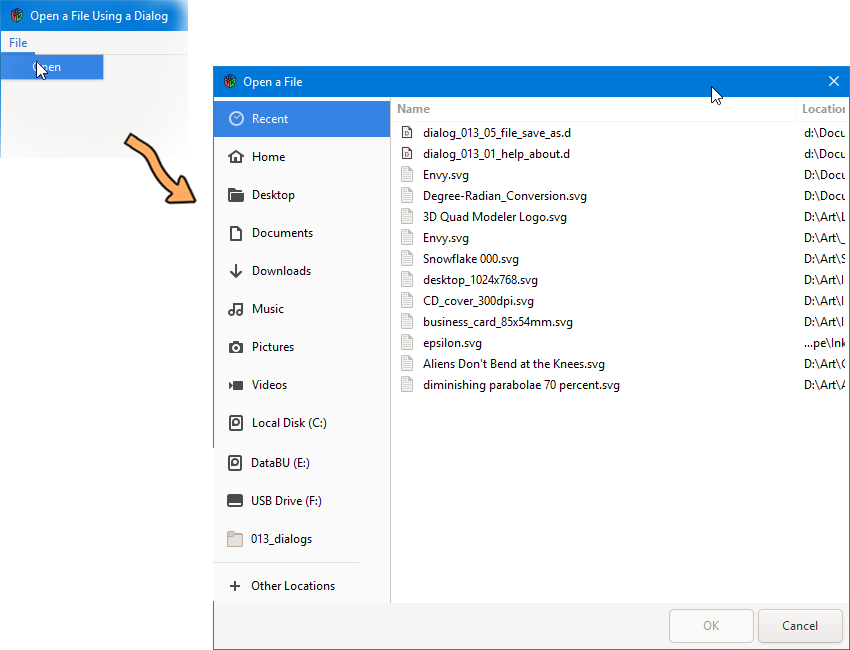
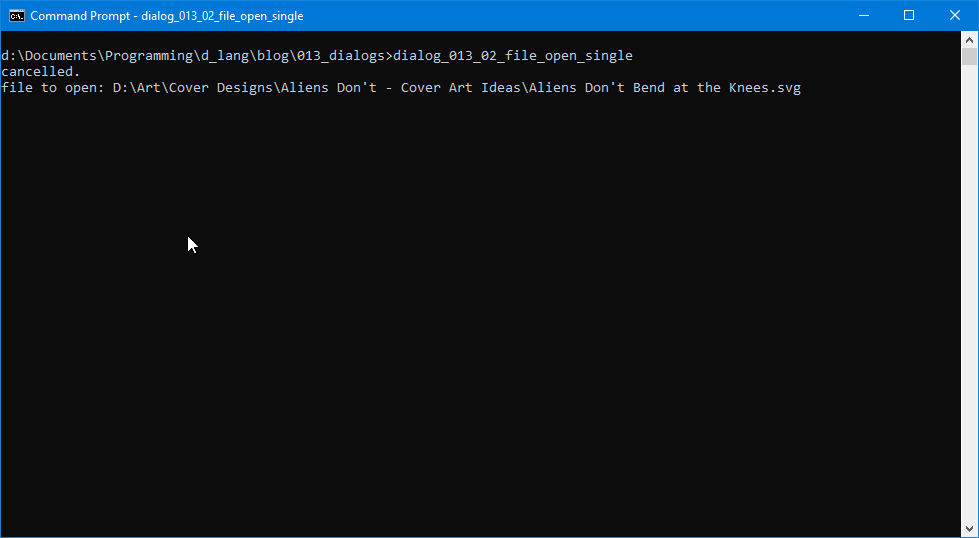
Onward to the particulars…
Imports
We need to add something to our list of imports:
import gtk.FileChooseDialog;
That’ll get us access to a pre-rolled GTK file dialog. It’s won’t be specific to the OS you’re running (with the possible exception of Linux) but it’ll work and that’s what counts, so let’s carry on.
Since we went over how the window is handed down in the previous post, there’s no need to cover it again. So, let’s just get to the business of the day…
The FileOpenItem
We’ll look at this in chunks. Here’s the first chunk:
class FileOpenItem : MenuItem
{
string itemLabel = "Open";
FileChooserDialog fileChooserDialog;
Window parentWindow;
Before the constructor, we define two new variables:
- the dialog, and
- the window we’re going modal on.
this(Window extParentWindow)
{
super(itemLabel);
addOnActivate(&doSomething);
parentWindow = extParentWindow;
} // this()
Then in the constructor, we:
- pass in the top-level window,
- set up the
MenuItemby calling the super-class and connecting the signal (onActivate), and - assign the parent window to a locally-accessible variable.
The Callback
Now let’s look at this MenuItem’s workhorse function:
void doSomething(MenuItem mi)
{
int response;
string filename;
FileChooserAction action = FileChooserAction.OPEN;
FileChooserDialog dialog = new FileChooserDialog("Open a File", parentWindow, action, null, null);
response = dialog.run();
if(response == ResponseType.OK)
{
filename = dialog.getFilename();
openFile(filename);
}
else
{
writeln("cancelled.");
}
dialog.destroy();
} // doSomething()
We set up a few variables before we get going:
response– to track the dialog’s return value,filename– that which we’re going to all this trouble for, andaction– the flag that decides if this file dialog is an ‘innie’ or an ‘outie’ (ie.OPENdialog orSAVEdialog).
Next, we create the dialog with a call to its constructor. The arguments are:
“Open a File”- a string to drop into the title area,parentWindow– discussed above, the window we’ll be going modal on,action– what the dialog is intended for (in this case, opening a file),null– this could also be an array of string labels if we’d prefer custom buttons, andnull– an array ofResponseType(found in gtk.c.types.d) responses for the custom buttons.
Note: If you decide to go with your own custom buttons, make sure the two arrays (label text and ResponseType) are the same length.
Now we get to actually opening the dialog. As with the AboutDialog, once the dialog is open, we do nothing until it closes and sends back a response.
Checking the Response
First, we make sure the user didn’t cancel by checking against ResponseType.OK. Had it been cancelled, response would be ResponseType.CANCEL, but we only need to check for that if we have something special to do in that situation.
So, if the user selected a file, we grab it using dialog.getFilename() and pass it along to the openFile() function.
void openFile(string filename)
{
writeln("file to open: ", filename);
} // openFile()
} // class FileOpenItem
Had this been a production-ready example, we’d do something besides spit out the filename to the terminal.
Conclusion
That’s it for today. Next time, we’ll tackle opening multiple files. Until then…
Comments? Questions? Observations?
Did we miss a tidbit of information that would make this post even more informative? Let's talk about it in the comments.
- come on over to the D Language Forum and look for one of the gtkDcoding announcement posts,
- drop by the GtkD Forum,
- follow the link below to email me, or
- go to the gtkDcoding Facebook page.
You can also subscribe via RSS so you won't miss anything. Thank you very much for dropping by.
© Copyright 2024 Ron Tarrant
