0019: Disappearing Entry Text and Font Selection
Today’s examples are quite unrelated. The only reason they appear in the same blog post is because my mind skipped from disappearing text Entry boxes to font selection. I don’t know why and it really doesn’t matter, so let’s just get on with it.
Disappearing Entry
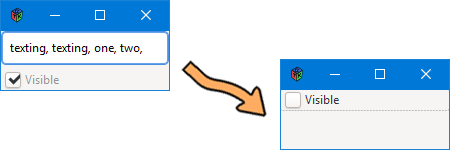
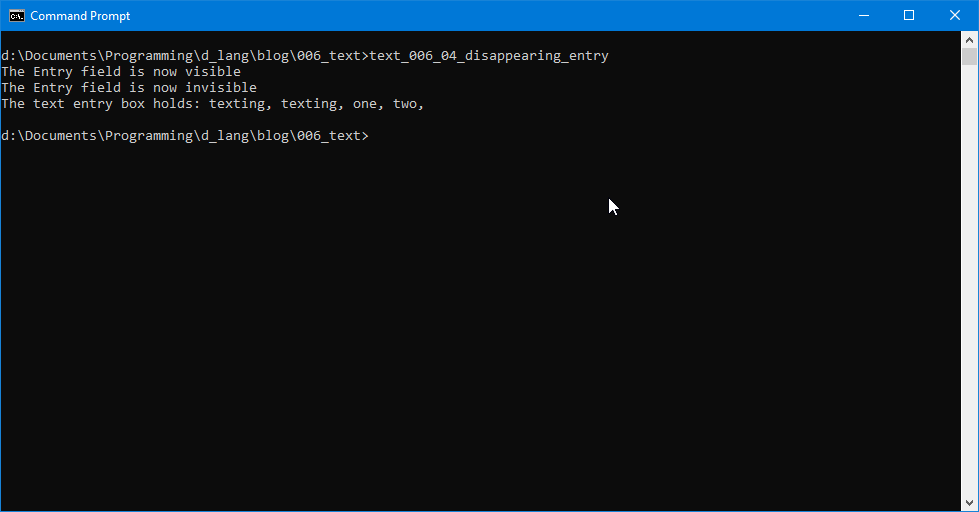
Because the TextRigWindow class does a drill-down into the Entry to grab the text, I’ll start with the Entry and work backwards to TextRigWindow’s endProgram() function so as to keep things in context.
Firstly, we’re stuffing our two widgets—a text Entry and a CheckButton—into a Box and because we want to do that drill-down I mentioned, the Box will be manifested in the EntryBox class. This allows us, as we’ve done before, to use variables to access the widgets in the Box:
Entry entry;
CheckButton checkButton;
We also have the padding and the CheckButton label text here:
int padding = 5;
string checkText = "Visible";
The constructor is very much the same as so many other example we’ve already examined:
this()
{
super(Orientation.VERTICAL, padding);
entry = new Entry();
checkButton = new CheckButton(checkText);
checkButton.addOnToggled(&entryVisible);
checkButton.setActive(true);
add(entry);
add(checkButton);
} // this()
First we create the Box, passing along the orientation and padding we want, the create the widgets. Hook up the onToggled signal and set the default state of the CheckButton so it’s checked. Dump them into the box and off we go.
For the callback, things should also be very familiar by now. It breaks down as:
- a string array holds part of the message we’ll be writing to the command shell,
- we collect the state of the
CheckButtonand use it to set theEntry’s visibility, and - grab the button’s state once more to use as an index into the string array and make the message complete.
That’s one down. Now let’s look at…
The Font Button Example
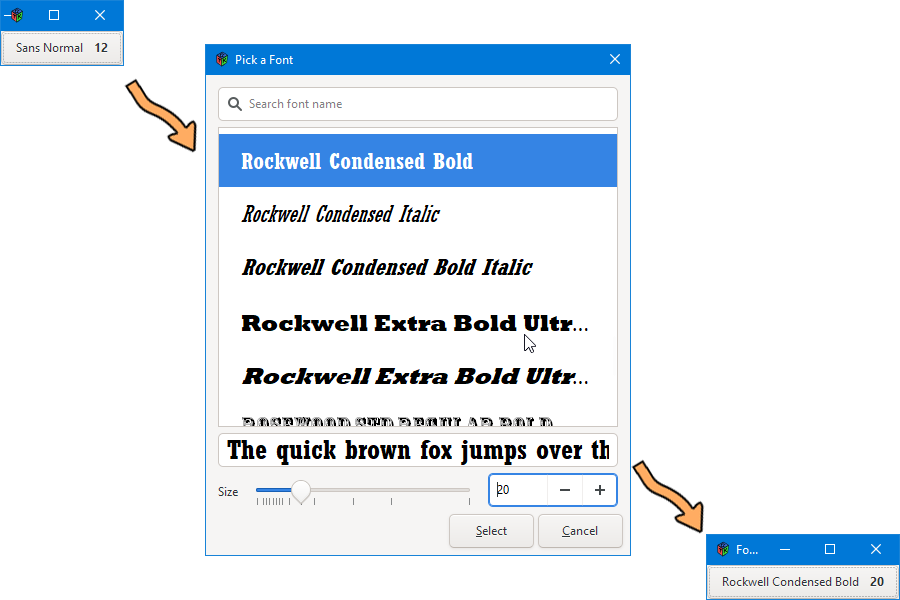
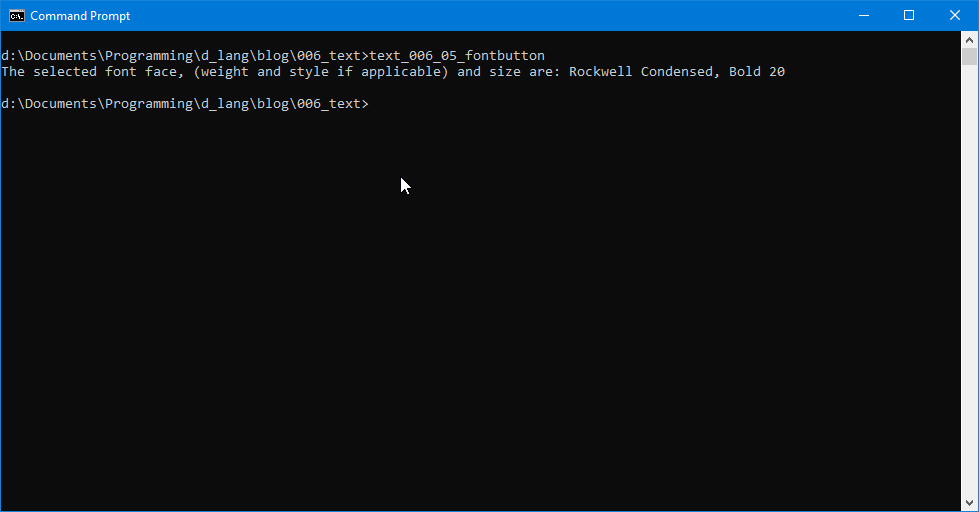
This one is so straightforward, it almost doesn’t need any explanation. And the reason is that GTK’s FontButton wears its heart on its sleeve, so to speak. The selected font and its size show up on the button itself. Click the button and a list of fonts appears along with a set of sizing widgets. Jammed in between the font list and the sizing widgets is an Entry field where you can type example text so you know exactly what you’re getting into when you select a font.
But all I’ve talked about here is just what the FontButton does. What about the code?
It’s so dead simple as to be almost laughable. The only thing I’ll point out is that the TestRigWindow’s endProgram() function grabs the currently-selected font along with it’s weight and size and dumps all this info to the command shell.
void endProgram(Widget w)
{
writeln("The text entry box holds: ", fontButton.getFontName());
} // endProgram()
And that’s two down.
Next time, I’ll introduce you to images on buttons and how to swap them. Until then, happy D-coding and may you find a less tired cliché than I have in other blog posts.
Comments? Questions? Observations?
Did we miss a tidbit of information that would make this post even more informative? Let's talk about it in the comments.
- come on over to the D Language Forum and look for one of the gtkDcoding announcement posts,
- drop by the GtkD Forum,
- follow the link below to email me, or
- go to the gtkDcoding Facebook page.
You can also subscribe via RSS so you won't miss anything. Thank you very much for dropping by.
© Copyright 2024 Ron Tarrant
